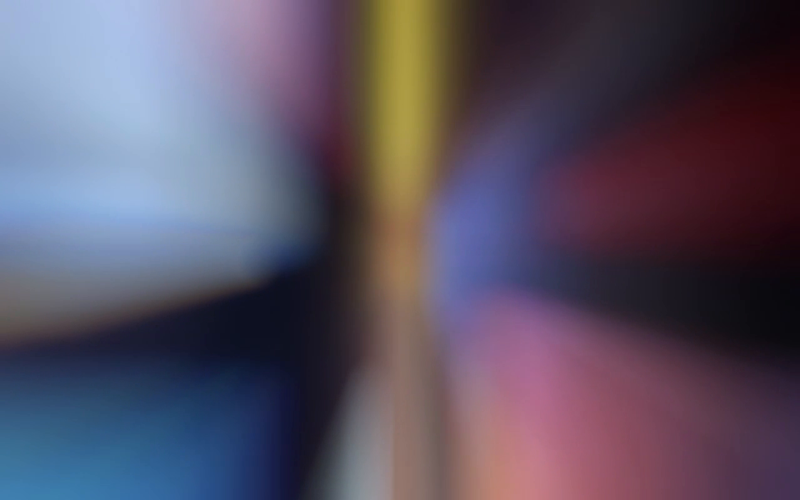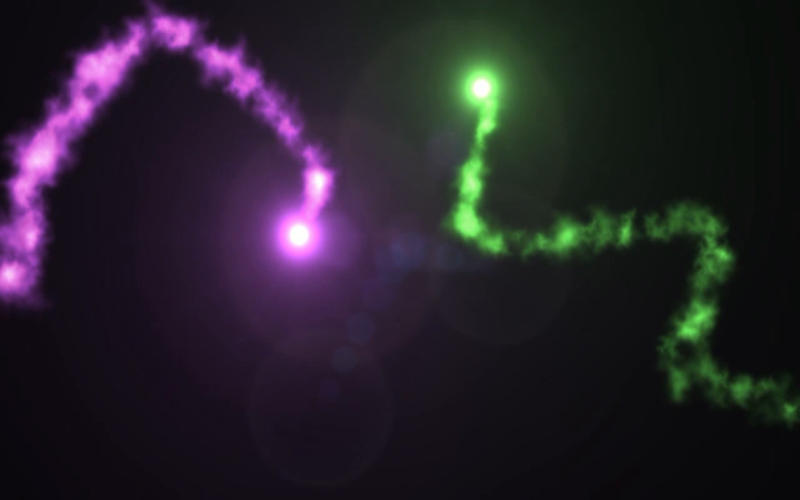Backdrop Clips FX
Get 62 wild motion-graphics HD video clips to add excitement to your iMovie projects! Great for title backgrounds, or eye-candy fun! Drag & drop clips into iMovie, Zoom Virtual Backgrounds, Final Cut, Keynote, VJ apps, Word Documents, Power-Point, PDFs. Dont be boring anymore - Thats what were talkin about! Boost your iMovie editing & blow your friends away with killer videos!
Clips are 20 seconds long - Clips contain video & audio, are royalty free. All will turbo-charge your video project.
Backdrop Clips FXs, iPad-like interface works as a helper app, atop your editing program. Keep your audience alert and interested, add a new look to your iMovie videos.
•HD file format
•Shots are all 20 seconds long
•Great for YouTube Creators
•Works in almost any program for media creation
•Bring impressive Motion Graphics to your videos
•Drag & Drop directly into most applications!
•Great cost value
•Scores of uses, you imagination is the only limit
•Turn your imagination loose
•Bring fun to your video making
Take your video projects to the next level. Perfect for iMovie users wanting a pro look.
This app contains a pictorial help file, and a video showing its ease of use.
If you have a question, write us and we will provide assistance.
This, and future app versions may refresh some previous content.
------
FAQ:
Q: How does it work?
A: For iMovie, the user must first create an iMovie "event"... Then, simply drag a Backdrop Clips FX thumbnail "onto" the "event name". The clip will then appear among that events movies. The help file in the app shows how to use it correctly, and there is also a video file in the app demonstrating its use.
Q: Is this simply a video library and not a template based editing app?
A: Yes, it is only a library, not a editing application. All editing must be done in your own editing application, such as iMovie or Final Cut Pro. These clips will add many editing and titling options to your video projects. Knowing iMovie or Final Cut editing is helpful in getting the full benefit of a collection like this.
Q: If I dont like the clip audio, what do I do?
A: Using iMovie, click on the clip properties | Audio tab | and disable the clip audio. Its that easy, the clip audio is gone, or the volume is lowered.
®UI design. Sales info, name, screenshots, UI, Design ©2012-2019 Mosa Motion Graphics LLC, all rights reserved. No implied warranties. Clips may be used in your original video compositions, but not redistributed as a library. Aggregation of clips, or use in a download or save method is prohibited. All videos are royalty free.